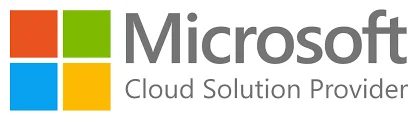Sep-by-step guide to troubleshoot with quick Assist
Microsoft Quick Assist is a built-in Windows tool that allows you to remotely assist another user by sharing their screen and controlling their PC securely.
How to Use Quick Assist for Remote Support
Step 1: Open Quick Assist
- Press Win + S and type Quick Assist.
- Click on the Quick Assist app to open it.
Step 2: Provide or Request Assistance
- If you want to help someone, click “Assist another person.”
- If you need help, enter the 6-digit security code provided by the helper.

Step 1: Enter the Code
- Open Quick Assist and enter the 6-digit code provided by the IT Support Team.
- Click “Submit.”
Step 2: Accept Remote Assistance
- Click “Allow” to let the helper view your screen.
- If full control is requested, click “Yes” to grant access.
Step 3: End the Session
- To stop remote access at any time, click End session.
If you want to take remote screen for the Helper Follow the below steps
Step 1: Generate a Security Code
- Click on “Assist another person.”
- Sign in with your Microsoft account if prompted.
- A 6-digit code will be generated.
This code is for example .
- Share this code with the person who needs help.
Step 2: Connect to the User’s Device
- Once the user enters the code, they will see a request for screen sharing.
- Select either “View screen” or “Take full control”.
- Click Allow to establish the connection.
Step 3: Provide Remote Support
- Use the mouse and keyboard to navigate the user’s screen.
- Use the chat option in Quick Assist for communication.
- Once done, click End session to disconnect.