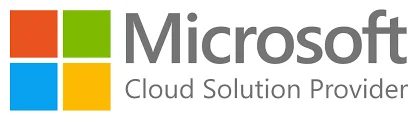Comprehensive Office 365 Email Security Best Practices for 2024
Office 365 Email Security Best Practices
Overview
Email security is a critical aspect of modern business operations, with email being the primary communication channel for most organizations. Unfortunately, it is also a major target for cyberattacks such as phishing, malware, and business email compromise (BEC). Microsoft Office 365, as one of the most widely used productivity suites, offers robust security features to protect against these threats. However, these tools need to be configured and used effectively to maximize their potential.
This article provides a comprehensive guide to the best practices for securing your Office 365 email environment. By implementing these practices, businesses can protect sensitive data, enhance compliance, and safeguard against cyber threats.
What This Article Covers
This article is designed to help IT professionals, system administrators, and security teams understand the most effective ways to secure Office 365 email services. It includes:
- Email authentication standards to prevent spoofing and phishing.
- Advanced threat protection using Microsoft Defender for Office 365.
- Data protection policies like encryption and Data Loss Prevention (DLP).
- User Adaption training to enhance awareness and reduce human error.
- Monitoring and auditing for proactive threat detection.
Whether you’re new to Office 365 or looking to refine your security posture, this guide will provide actionable steps to fortify your email environment.
1. Enable Email Authentication Protocols
To prevent email spoofing and phishing attacks, implement the following protocols:
- SPF (Sender Policy Framework): Ensures that only authorized servers can send emails on behalf of your domain.
- DKIM (DomainKeys Identified Mail): Adds a digital signature to email headers to ensure authenticity.
- DMARC (Domain-Based Message Authentication, Reporting, and Conformance): Combines SPF and DKIM to enforce a policy for handling unauthenticated emails, such as rejecting or quarantining them.
Configuration Example:
- Use the Microsoft Security & Compliance Center or PowerShell to configure SPF, DKIM, and DMARC for your domain.
- Regularly review DMARC reports to identify and block unauthorized email sources.
2. Configure Microsoft Defender for Office 365
Microsoft Defender for Office 365 provides advanced threat protection features:
- Safe Links: Scans URLs in emails to identify and block malicious links in real-time.
- Safe Attachments: Inspects email attachments in a sandbox environment to detect threats.
- Anti-Phishing Policies: Detects impersonation attempts and suspicious email patterns using AI and machine learning.
Best Practice:
- Define custom anti-phishing policies for VIP users or executives who are more likely to be targeted.
- Enable Zero-Hour Auto Purge (ZAP) to remove newly detected phishing or malware emails from mailboxes.
3. Enforce Multi-Factor Authentication (MFA)
MFA adds a second layer of security by requiring users to verify their identity using multiple factors (e.g., SMS code or Microsoft Authenticator).
- Why it’s critical: Protects against credential theft and brute-force attacks.
- Configure Conditional Access Policies in Azure AD to enforce MFA based on risk levels, such as login from unfamiliar locations.
4. Implement Data Loss Prevention (DLP)
DLP policies help protect sensitive information from being shared inadvertently.
- Use DLP templates in Microsoft 365 to prevent sharing credit card numbers, Social Security numbers, or other confidential data.
- Automatically apply encryption to emails containing sensitive content or restrict their delivery to external domains.
5. Disable Legacy Authentication
Legacy protocols like IMAP, POP3, and SMTP AUTH do not support modern authentication and MFA.
- Use the Microsoft 365 Admin Center to disable these protocols.
- Migrate users to modern email clients that support OAuth.
6. Set Up Anti-Spam and Anti-Malware Policies
Office 365 includes built-in protection for filtering spam and malware.
- Configure custom Spam Filter Policies to tighten thresholds for suspicious emails.
- Enable malware notifications to inform admins and users of any blocked attachments.
7. Use Conditional Access for Email Access
Restrict email access based on device compliance, location, or risk level:
- Example Scenario: Allow email access only on managed devices enrolled in Microsoft Intune.
- Configure Conditional Access Policies to block access from high-risk sign-ins or regions.
8. Train and Educate Users.
Employee awareness is a critical defense against phishing and social engineering attacks.
- Conduct regular phishing simulations using Microsoft Defender for Office 365.
- Provide training on recognizing suspicious emails and reporting them via tools like the Report Message Add-In.
- Employee awareness is a critical defense against phishing and social engineering attacks.
9. Monitor and Audit Email Activity
Regularly monitor email traffic and suspicious activities:
- Use the Microsoft 365 Security & Compliance Center to review audit logs.
- Enable alert policies for unusual behaviors, such as mass email forwarding or file attachments flagged for malware.
10. Backup and Recovery
While Office 365 provides built-in redundancy, it’s crucial to have a backup strategy for accidental deletions or ransomware recovery:
- Use third-party Office 365 backup solutions to store email data securely.
- Configure Retention Policies to meet compliance requirements and safeguard emails.
11. Enforce Email Encryption
Ensure that sensitive emails are encrypted both in transit and at rest:
- Use Office Message Encryption (OME) to secure emails sent to external recipients.
- Enable S/MIME for encrypting and digitally signing email communications.
12. Limit External Forwarding
Prevent sensitive data from being automatically forwarded outside your organization:
- Disable external auto-forwarding for all users using Transport Rules.
- Review and block unauthorized mailbox rules that might forward emails silently.
13. Secure Shared Mailboxes
Shared mailboxes are often overlooked in security configurations:
- Require MFA for accessing shared mailboxes.
- Regularly audit permissions to ensure only authorized users have access.
14. Review Licensing for Advanced Features
Certain features, such as Microsoft Defender for Office 365 Plan 2 or advanced auditing, may require additional licensing.
- Evaluate your subscription to ensure it meets your security needs.
Conclusion
By implementing these best practices, organizations can significantly enhance the security of their Office 365 email environments. From advanced threat protection and encryption to user training and monitoring, each step contributes to a comprehensive defense strategy.
Securing your email is not just about technology; it’s about aligning processes, policies, and education to create a resilient email system. Take proactive steps today to protect your organization’s most critical communication channel.
Need Help with Email Security?
If you’re looking for expert assistance in securing your Office 365 email environment or need help implementing these best practices, feel free to contact us. At NG Cloud Security, we specialize in providing comprehensive email security solutions to safeguard your business.
Contact Us Today:
- Email: info@ngcloudsecurity.com
- Mobile: +91 8769648189
- Website: www.ngcloudsecurity.com
We are here to help you secure your email and business against evolving threats.
Author